Use the multi-user whiteboard
When the presenter enables the multi-user whiteboard, all users in the TokBird Live session can annotate the whiteboard simultaneously.
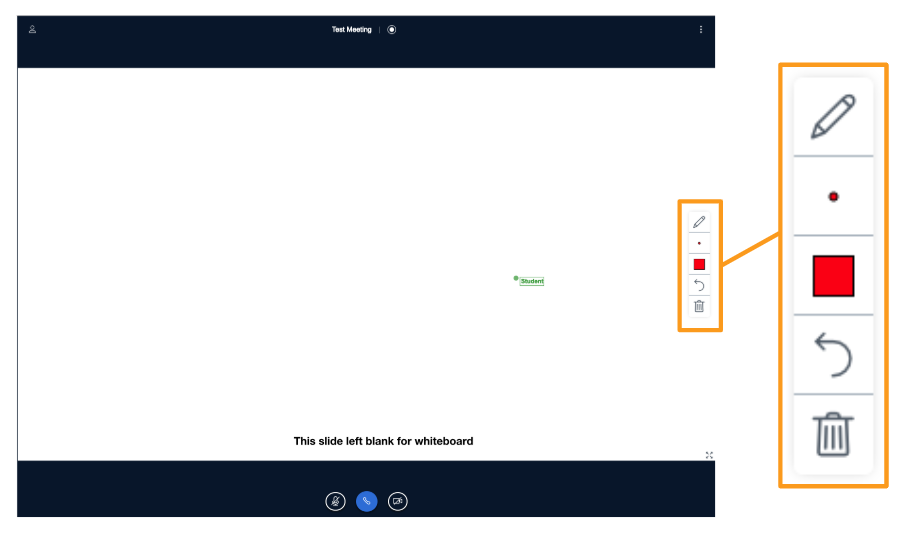
Once the presenter has engaged the multi-user capabilities, the whiteboard controls will appear to the right hand side in the presentation area.
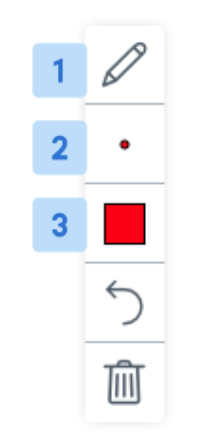
By default the Pencil [1] tool is enabled; you can use the other whiteboard controls to change the Thickness [2] and Colour [3] of the line.
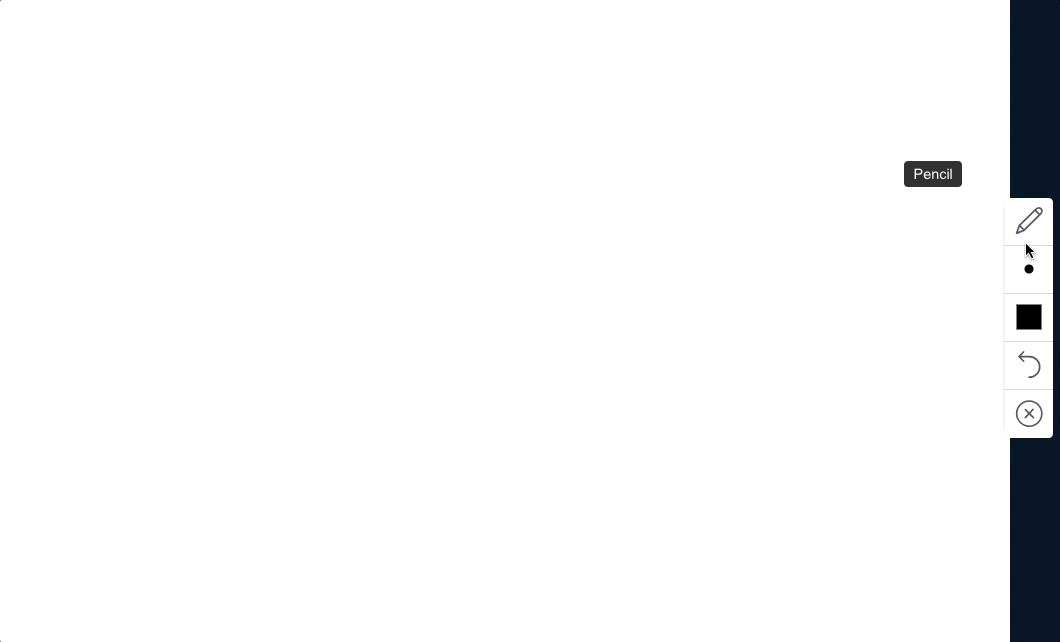
To draw on the presentation select and drag the mouse button to draw a line.
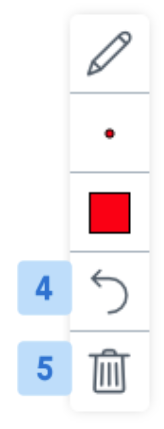
You can Undo last annotation [4] made or Clear all annotations [5] while the multi-user whiteboard is enabled.
It is important to note that once the presenter turns the multi-user capabilities off they can clear the whiteboard marks made by others when it was enabled.
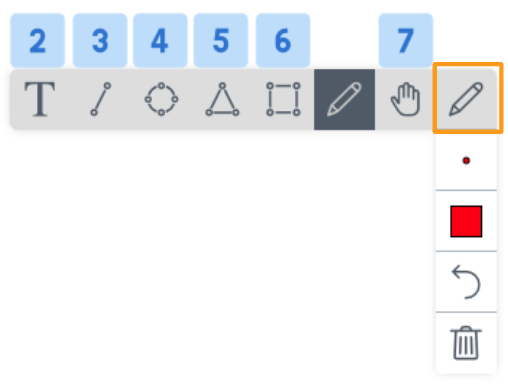
Select the Pencil to display the other available whiteboard tools, which include:
- Text input [2]
- Line [3]
- Ellipse [4]
- Triangle [5]
- Rectangle [6]
- Pencil [default]
- Pan/pointer [7]
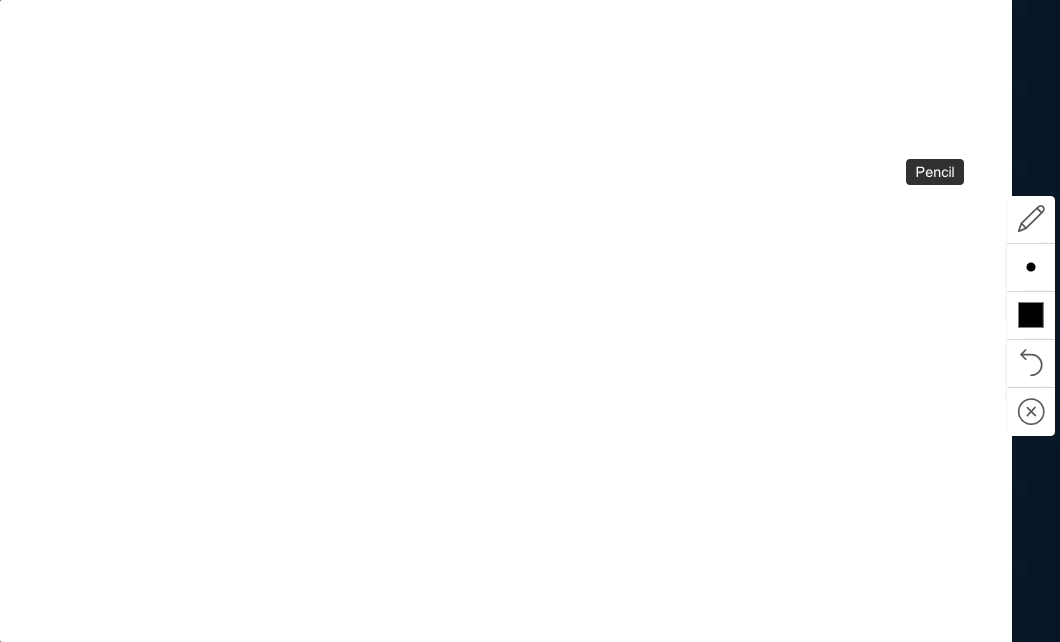
To write on the presentation, select the Text Input [2] tool and draw a rectangle. The rectangle will be the text area.
Related Articles
Promote/Demote a User
As a moderator you are able to promote or demote other viewers’ role status in the live meeting or remove a user from the meeting. If a user has entered as a viewer, you can promote their role to the moderator role or demote a user from the ...Setting User Status
Any user can set a status/emoji in TokBird Live. Use the status setting to indicate that you are away from the computer, happy, confused, or use it to raise a hand for assistance. To set a status: Select the Users List Toggle [1] to expand the users ...Join Breakout Room
As a viewer you have the ability to join, rejoin, and access features within a breakout room. In TokBird Live a moderator may create breakout rooms for small group discussions, collaboration, or team work; only moderators can engage breakout rooms. ...TokBird Live Attendee/Student Overview
Once you have TokBird Live as a participant, the Conferences interface contains multiple tools to help you participate in the conference. Any student who joins a conference that was started by someone else will be considered a participant. You may ...Polling
You can formally and informally poll your students as a means to increase engagement and breaking up your lectures. Presenters in TokBird Live are able to initiate polls throughout the live session; users can reply when prompted and contribute to the ...