Shared Notes
Attendees or Students can collaborate on notes while you lecture. You can download and share these with attendees afterward.
In addition to public and private chats, all users in TokBird Live can access the Shared Notes panel.
Shared notes enable all the users in a meeting to contribute to a common text based file; you can use formatting options and always export the shared notes later.
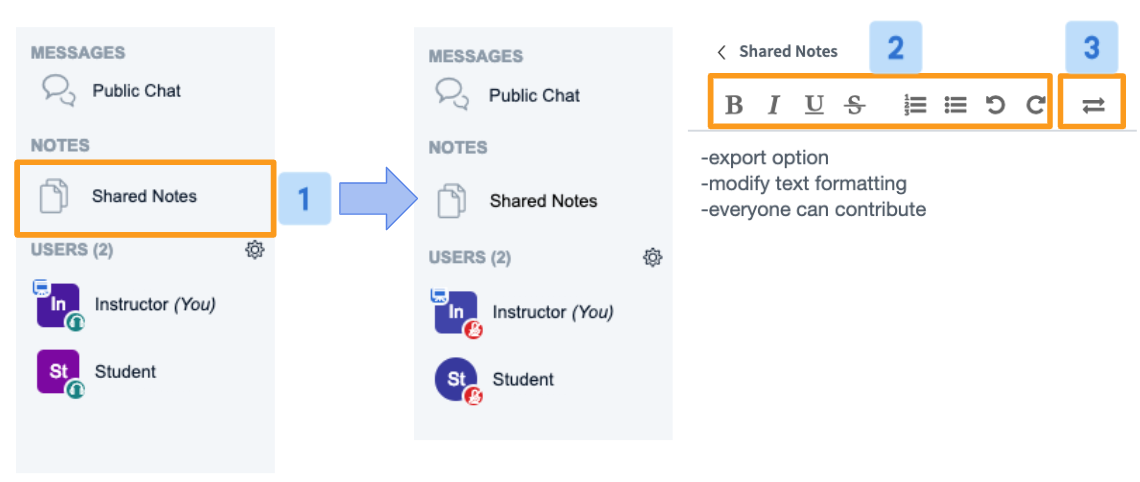
Located under the notes section, select Shared Notes [1] to expand the notes panel. Formatting Options [2] such as Bold, Italic, and undo/redo can be found at the top of the notes panel.
To download the current note pad select the Import/Export [3] button.
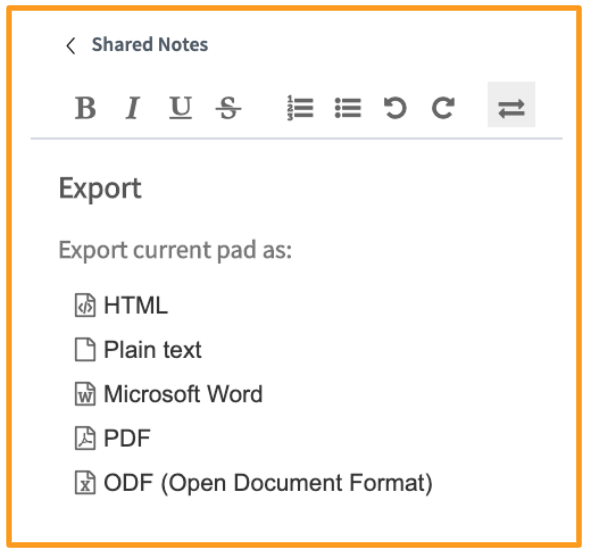
A list of available formats will appear. Select the preferred format and save to your device.
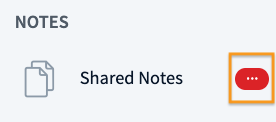
When in use or when new edits have been made, the shared notes icon will show a new edit alert to the users to indicate the shared notes are in use.
It is important to note the following:
- Shared Notes are not captured in the recording processing.
- All users must open their Shared Notes pad individually.
- Shared Notes contributions are anonymous.
Related Articles
TokBird Live Attendee/Student Overview
Once you have TokBird Live as a participant, the Conferences interface contains multiple tools to help you participate in the conference. Any student who joins a conference that was started by someone else will be considered a participant. You may ...Screen Share
Share your screen You can show your slides, other programs, or your browser. A presenter in TokBird Live can use screen sharing to display content from their local desktop/laptop or chromebook in Chrome and Firefox browsers. Screen sharing is ...Close the presentation/enlarge the webcams
All users in the session have the ability to close the presentation window and enlarge the webcams being shared. Currently, when webcams are shared in a session, a user can minimize the presentation area and have the shared webcams take over the ...Move Webcam(s) in a live session
When webcams are shared in a live session, a user can drag the webcam(s) to a preferred area of the BigBlueButton interface. By default, webcams will display to the bottom or top middle of the BigBlueButton interface. The following YouTube video ...Join Breakout Room
As a viewer you have the ability to join, rejoin, and access features within a breakout room. In TokBird Live a moderator may create breakout rooms for small group discussions, collaboration, or team work; only moderators can engage breakout rooms. ...