Setting User Status
Any user can set a status/emoji in TokBird Live.
Use the status setting to indicate that you are away from the computer, happy, confused, or use it to raise a hand for assistance.
To set a status:
.png)
Select the Users List Toggle [1] to expand the users list panel and public chat if it is not already visible.
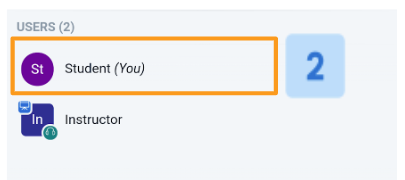
Select your User Icon [2] in the users list (it will always be at the top).
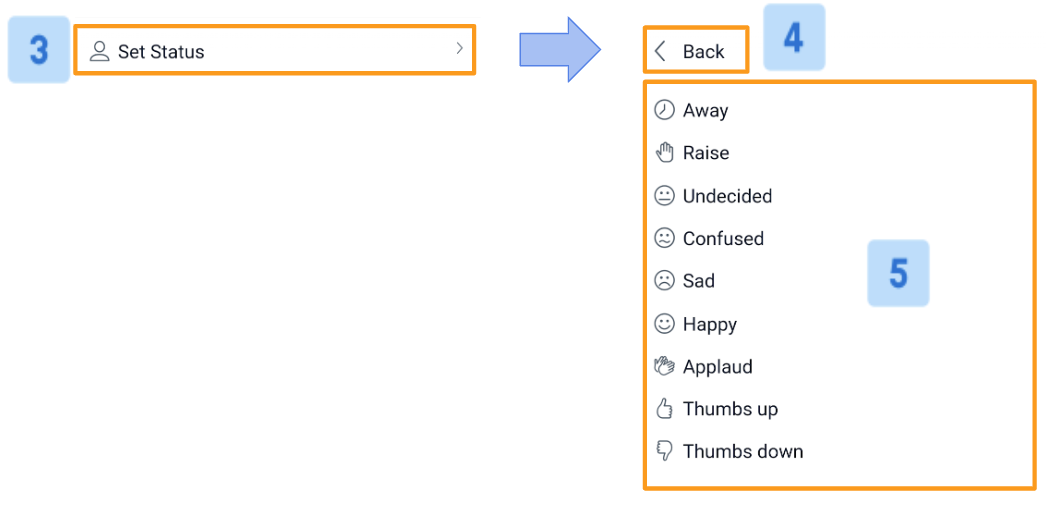
Choose Set a Status [3] – A pop-up menu will appear listing the available emojis or status icons available to choose from the Status List [5].
If you do not want to set a status, select Back [4] to return to the users list.
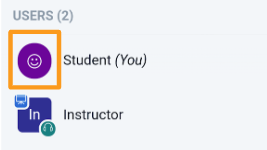
When you choose a status emoji it will appear in the center of your User Icon in the users list. Other attendees will see your user icon move to the top of the users list.
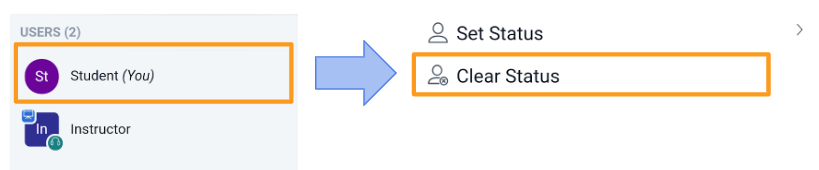
To clear your status, re-select your name in the Users list then select Clear Status.
Note: a moderator can also clear your status.
Related Articles
Attendee/Student Status Settings
Select your User Icon [2] in the users list (it will always be at the top). Choose Set a Status [3] – A pop-up menu will appear listing the available emojis or status icons available to choose from the Status List [5]. If you do not want to set a ...Promote/Demote a User
As a moderator you are able to promote or demote other viewers’ role status in the live meeting or remove a user from the meeting. If a user has entered as a viewer, you can promote their role to the moderator role or demote a user from the ...Manage viewers
As a moderator, you have the ability to manage viewers in your live session through the users list. Once connected to the TokBird Live meeting, all users (moderator and viewer) will appear in the user list panel to the left of the interface. If you ...Use the multi-user whiteboard
When the presenter enables the multi-user whiteboard, all users in the TokBird Live session can annotate the whiteboard simultaneously. Once the presenter has engaged the multi-user capabilities, the whiteboard controls will appear to the right hand ...Screen Share
Share your screen You can show your slides, other programs, or your browser. A presenter in TokBird Live can use screen sharing to display content from their local desktop/laptop or chromebook in Chrome and Firefox browsers. Screen sharing is ...