Send Public and Private Chat Messages
Anyone can send chat messages in TokBird Live; you can send both public and private chat messages.
To send a Public Chat:
.png)
The Public Chat [1] panel is located in the upper left-hand corner of the TokBird Live interface.
.png)
If you do not see the public chat option available you may need to select the Users List / Chat Toggle [2] to expand the users list panel and public chat.
.png)
Select Public Chat [1] to expand the public chat panel. To hide the public chat panel, select the “<” [2] symbol.
Use the Chat Input [4] field to type messages into the public chat. Your chat messages (and messages from other users) will appear in chronological order.
You can save or download public chat by selecting Chat Options [3] menu.
When the public chat pane is open you can either Save [1] (you will be prompted to download the public chat as a text file), or Copy [2](the public chat will be copied to the clipboard) the chat.
.png)
When minimized, the Chat indicator will appear when there are unread chat messages available.
To send a Private Chat:
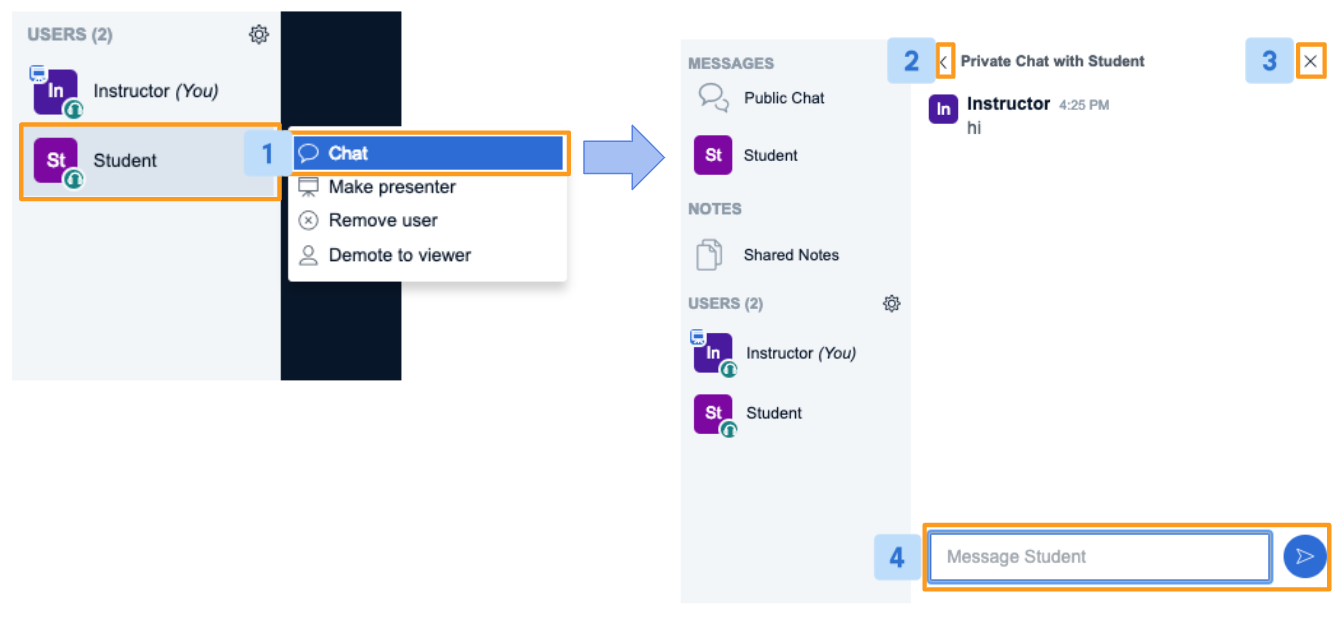
To private chat with another user, select their name (a pop-up menu will appear), choose Chat [1]. A Private Chat panel will appear. To hide the panel, select either “<” [2] or “x” [3]
Use the Chat Input [4] field to type messages into the private chat.
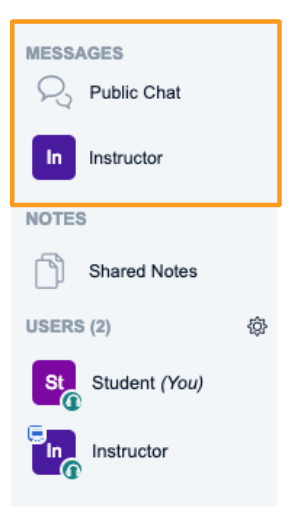
All public and private chat messages will appear under the Public Chat menu under messages.
.png)
As with the Public Chat, you will see a count of unread messages (highlighted in red) next to the user name.
Related Articles
Clear Public Chat
Only moderators have the ability to clear the public chat. All users in TokBird Live have the ability to copy the public chat to a clipboard or download the public chat, however, only moderators have the ability to delete the public chat. To delete ...Manage viewers
As a moderator, you have the ability to manage viewers in your live session through the users list. Once connected to the TokBird Live meeting, all users (moderator and viewer) will appear in the user list panel to the left of the interface. If you ...Upload a Presentation
How to upload a presentation TokBird Live allows you to upload your slides or documents and annotate them live with your attendees or students. There is also the option to allow attendees and students to download the items, should they choose to. In ...TokBird Live Bandwidth Formula and Specs
Minimum Bandwidth Requirements For all users, we recommend (a minimum of) 0.5 Mbits/s upload bandwidth 1.0 Mbits/sec download bandwidth For presenters/instructors wanting to share their screen, we recommend (a minimum of) 1.0 Mbits/s upload ...Join Breakout Room
As a viewer you have the ability to join, rejoin, and access features within a breakout room. In TokBird Live a moderator may create breakout rooms for small group discussions, collaboration, or team work; only moderators can engage breakout rooms. ...