Mac OS Screen Sharing – Cataline Update
After updating to the newest Mac OS update, TokBird Live screen sharing permissions must be set in System Preferences.
Mac OS users will note, after updating to Catalina version 10.15, they will be prompted to allow all media permissions and in some cases set specific system preferences to make use of sharing a microphone, webcam, or screen.
We recommend entering your first TokBird Live session after this OS update early to ensure adequate time to enable all settings and restart your browser.
For example, after updating to Catalina, the first time a presenter attempts to use the screen sharing they will be prompted by the mac OS to open their system preferences to enable screen recording for the current browser.
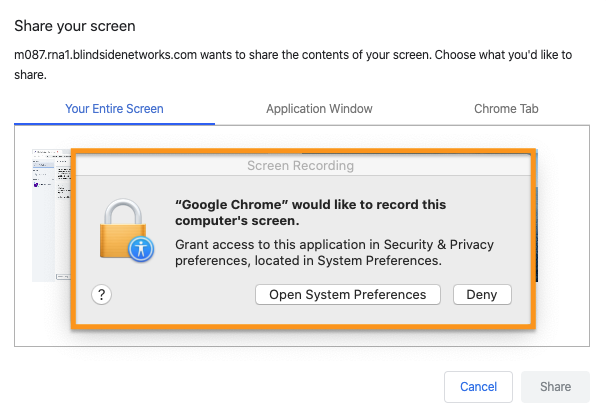
If the user denies the application permissions the screen sharing function will be disabled in the current and any future session until they enable this permission.
To access the permissions
1. Open your Mac’s Security & Privacy preferences.
2. Click the Privacy tab.
3. Click the Lock icon and enter your Mac credentials to make changes.
Here you can make changes for microphone, webcam, and screen recording (shown below).
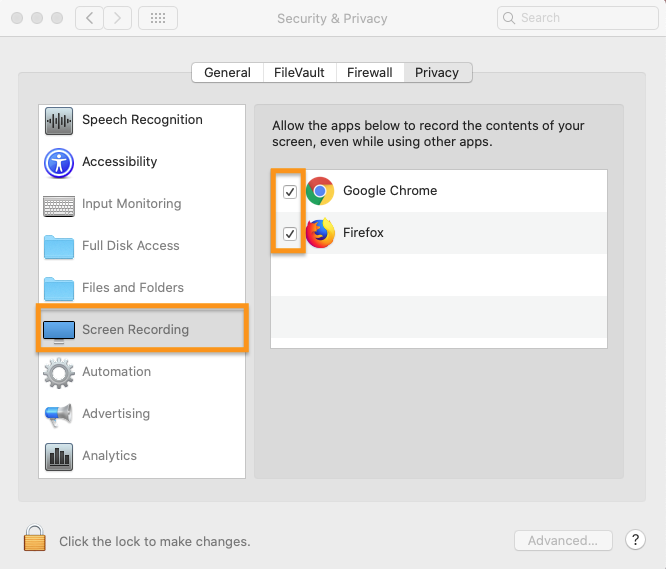
IF the user enables the selected browser(s) for screen recording, they will be prompted to restart their browser.
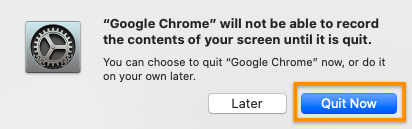
Reopen your browser and re-enter your BigBlueButton session – you should now be able to share your screen.
Related Articles
Screen Share
Share your screen You can show your slides, other programs, or your browser. A presenter in TokBird Live can use screen sharing to display content from their local desktop/laptop or chromebook in Chrome and Firefox browsers. Screen sharing is ...TokBird Live Bandwidth Formula and Specs
Minimum Bandwidth Requirements For all users, we recommend (a minimum of) 0.5 Mbits/s upload bandwidth 1.0 Mbits/sec download bandwidth For presenters/instructors wanting to share their screen, we recommend (a minimum of) 1.0 Mbits/s upload ...Access the Options Menu
Any user can access additional settings, information, and assistance through the options menu. Located in the upper right hand corner of the TokBird Live interface, the options menu houses specific application settings and information for ...Join Breakout Room
As a viewer you have the ability to join, rejoin, and access features within a breakout room. In TokBird Live a moderator may create breakout rooms for small group discussions, collaboration, or team work; only moderators can engage breakout rooms. ...TokBird Live Attendee/Student Overview
Once you have TokBird Live as a participant, the Conferences interface contains multiple tools to help you participate in the conference. Any student who joins a conference that was started by someone else will be considered a participant. You may ...